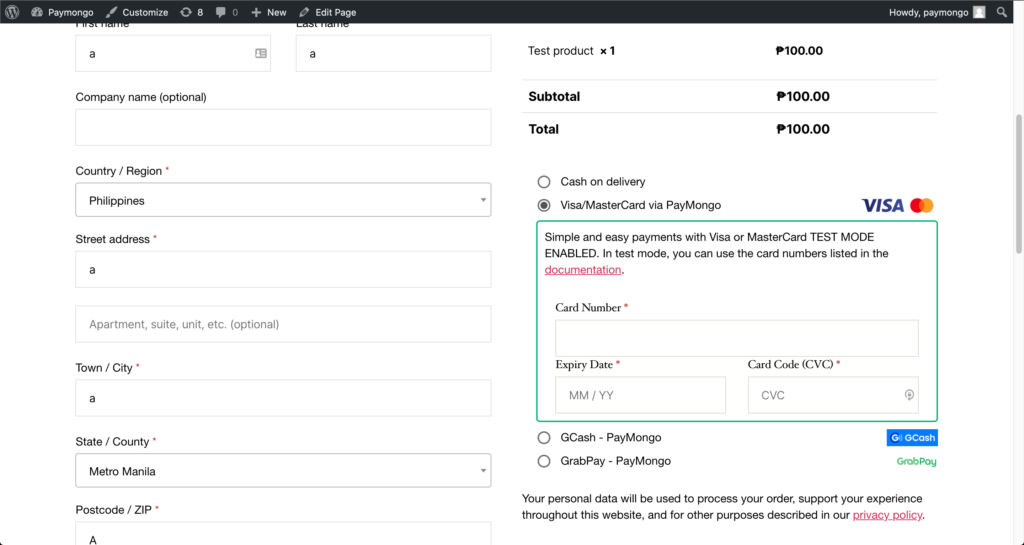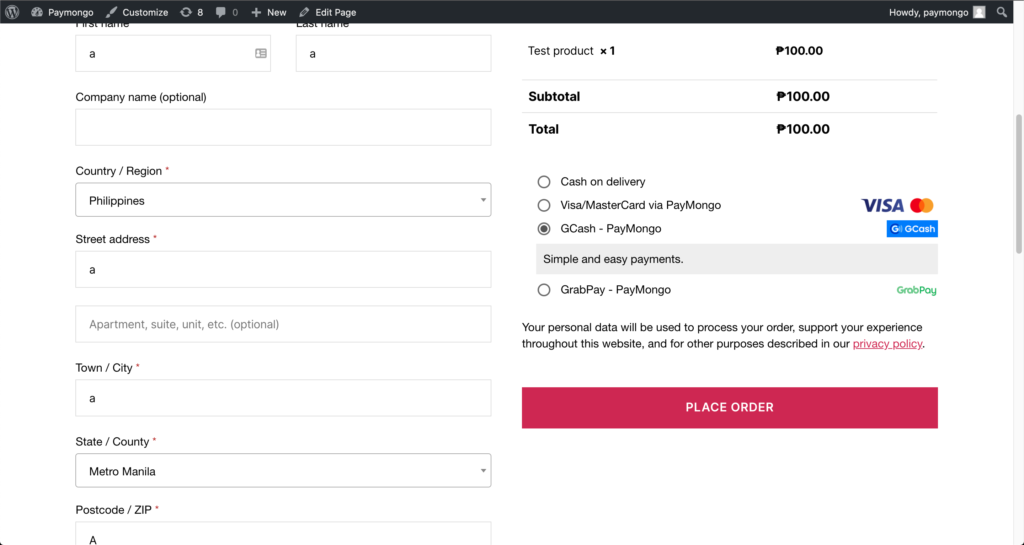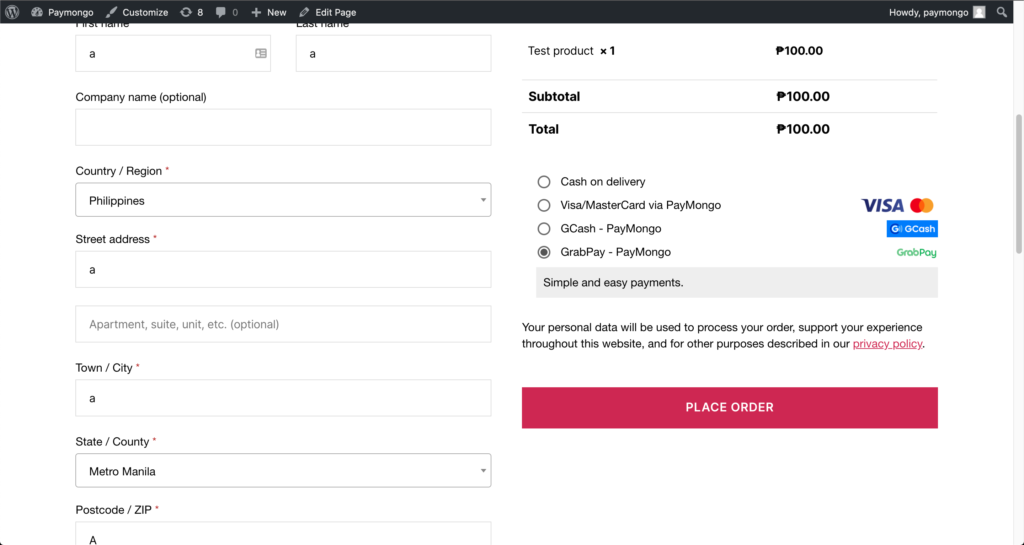1. Activate SenangPay
1.1. To activate your PayMongo app, from your dashboard menu, go to Apps > Payment Gateways > Activate PayMongo.
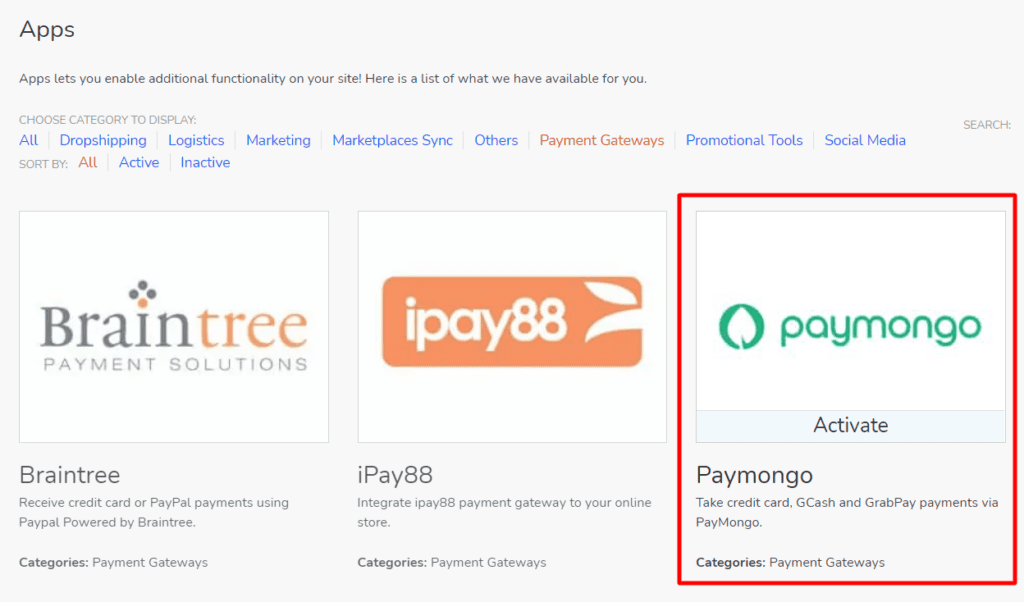
1.2. Once the SenangPay App is activated, on dashboard go to Online Store > Settings > Payments.
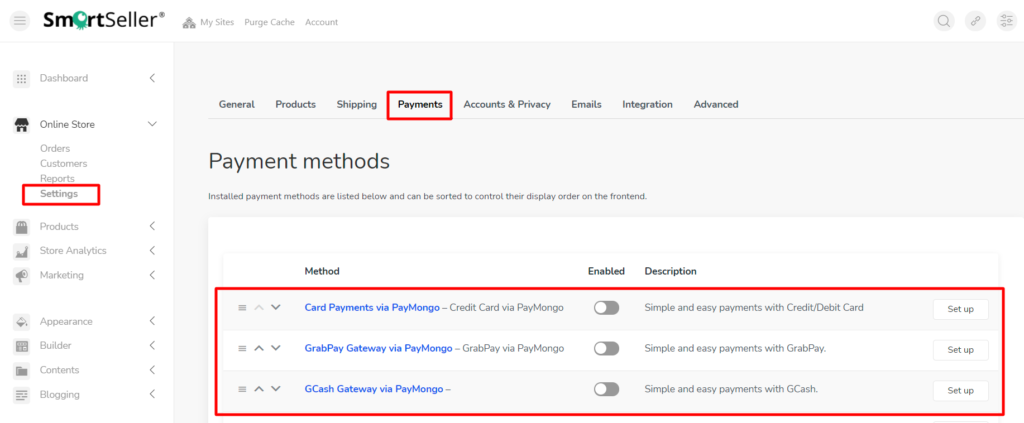
2. Set up Credit Card Payment via PayMongo
2.1. Look for the Card Payments via PayMongo option and click the Set Up button.
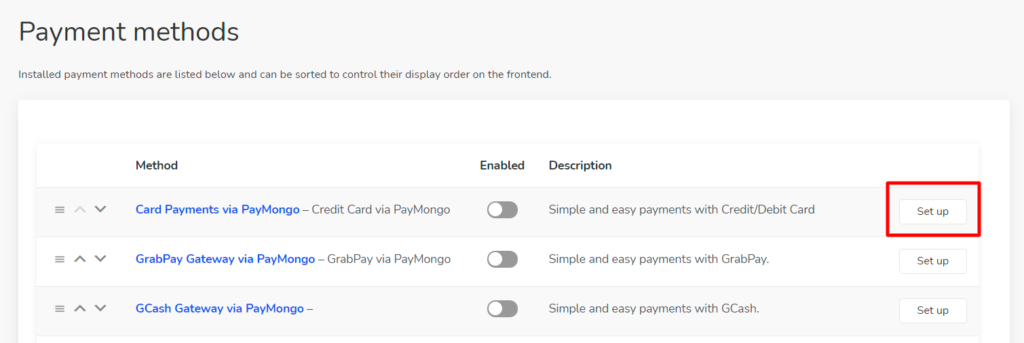
2.2. Enable and enter your payment Title and Description.
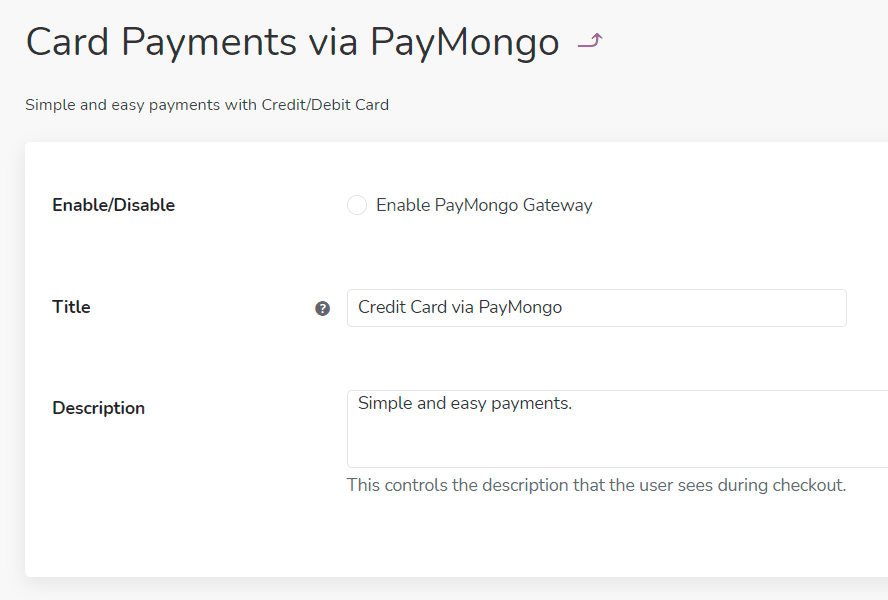
2.3. The main API key settings of the whole plugin is inside the card payment option subsection. You need to configure the PayMongo App in this section even though you’re not gonna accept credit/debit card payments through PayMongo.
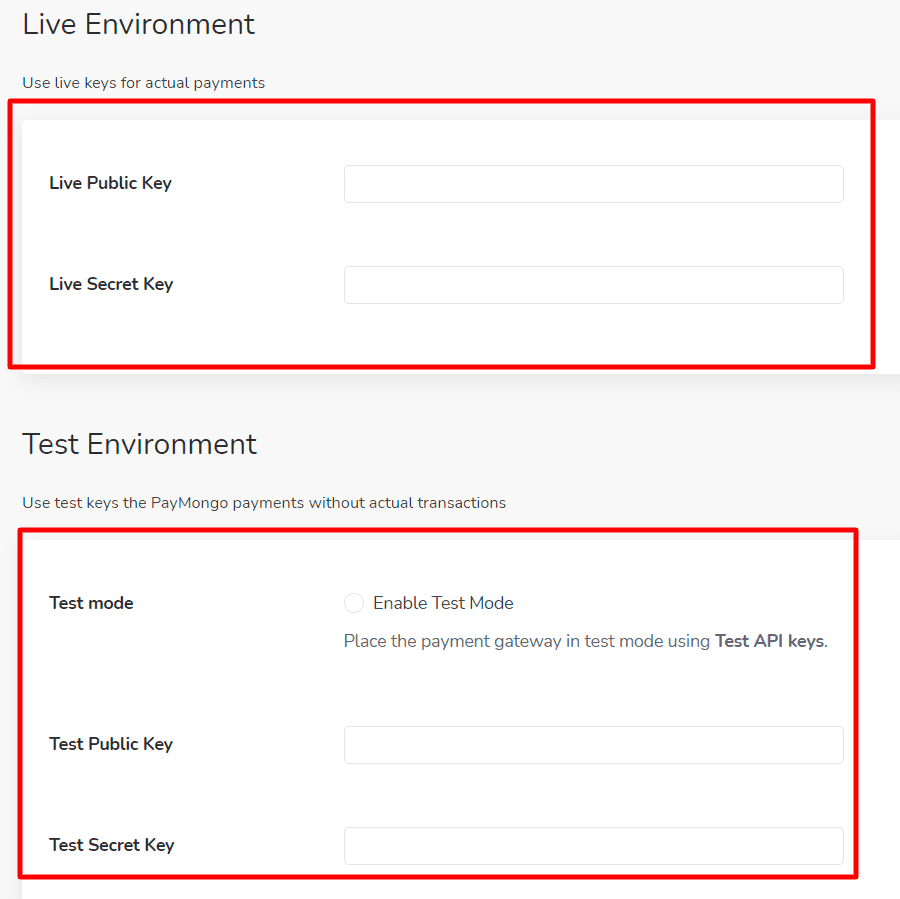
2.4. Test Configuration (Optional but highly recommended)
Before accepting actual payments for transactions, it is ideal to test payment workflows using the test mode. Below are the steps to configure your app in test mode.
- Under the Test Environment subsection, enter your test public key and test secret key in their respective fields. You may obtain your test keys by registering an account at PayMongo.
- Click the Save Changes button.
- Proceed with testing by ordering items from your store and head to checkout.
2.5. Live Configuration
- Under the Live Environment subsection, enter your live public key and live secret key in their respective fields. You may obtain your live keys by registering an account at PayMongo and have it verified.
- Click the Save Changes button.
- Done.
3. Set up E-Wallet (GCash or Grabpay)
3.1. Look for the GCash / GrabPay via PayMongo option and click the Set Up button.
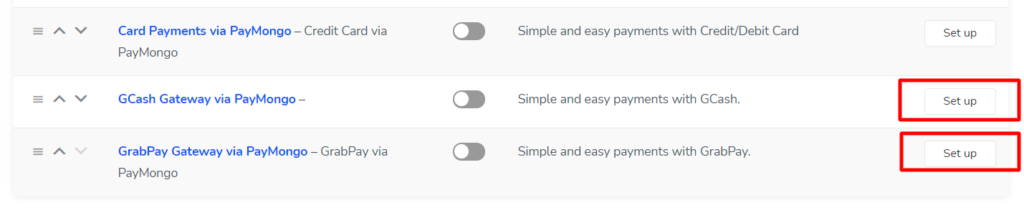
3.2. Tick to enable GCash or GrabPay via PayMongo. Enter the Title and Description.
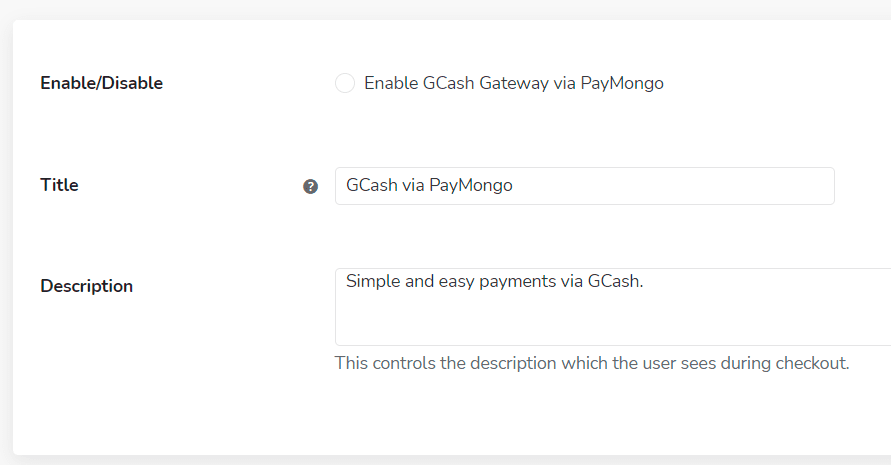
3.3. On the next step, click on the highlighted link. It will redirect you to a page to generate your webhook secret.
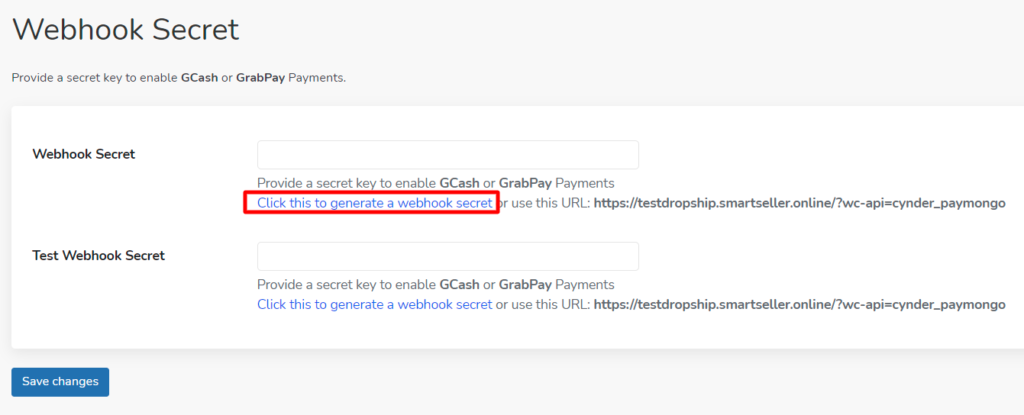
3.4. On the new page, get your secret key from your PayMongo account. (If you do not know how to obtain your PayMongo key, please contact Paymongo for more info). After copy and paste the secret key, click Generate Webhook. A Webhook Secret will be generated. Copy the code.
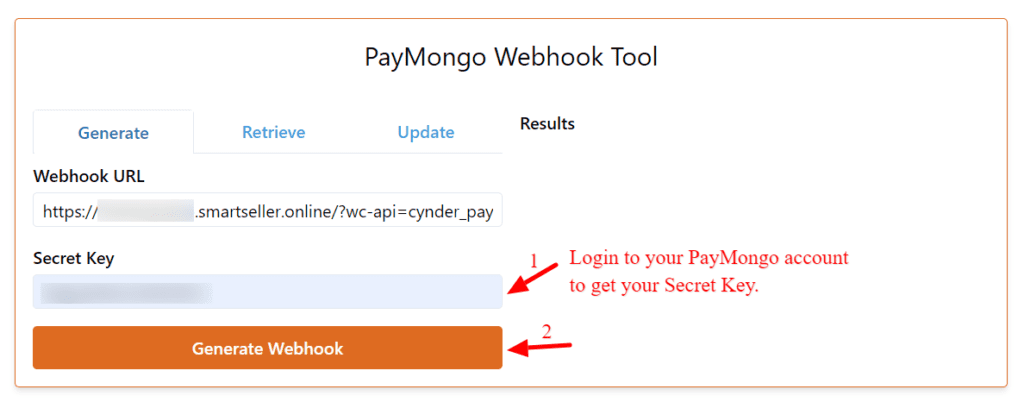
3.5. Paste the copied Webhook Secret back to the field on SmartSeller PayMongo setting.
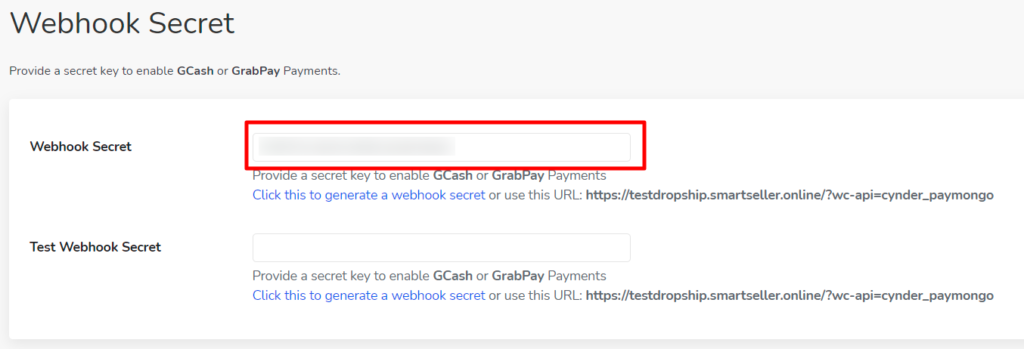
3.6. Click Save Changes and you are done.