1. Activate Min/Max Quantities
1.1. To activate your Min/Max app, from your dashboard menu, go to Apps > Others > Activate Min/Max Quantities.
2. Order-level Rules
2.1. Go to Online Store > Settings > Products > General to view the settings:
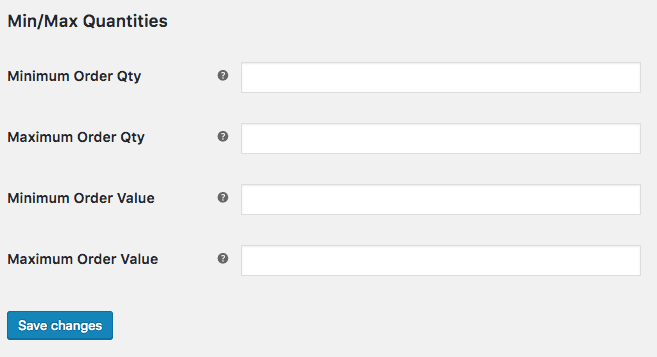
2.2. All settings are optional and should be numeric integer (whole number) values.Minimum Order Qty – Customer must purchase no less than this quantity of items to checkout.
Maximum Order Qty – Customer must purchase no more than this quantity of items to checkout.
Minimum Order Value – Customer’s cart contents must cost more than this amount.
Maximum Order Value – Customer’s cart contents must cost less than this amount.
3. Product-level Rules
3.1. Edit a product within your dashboard admin and look inside the product data panel. You will see the following:
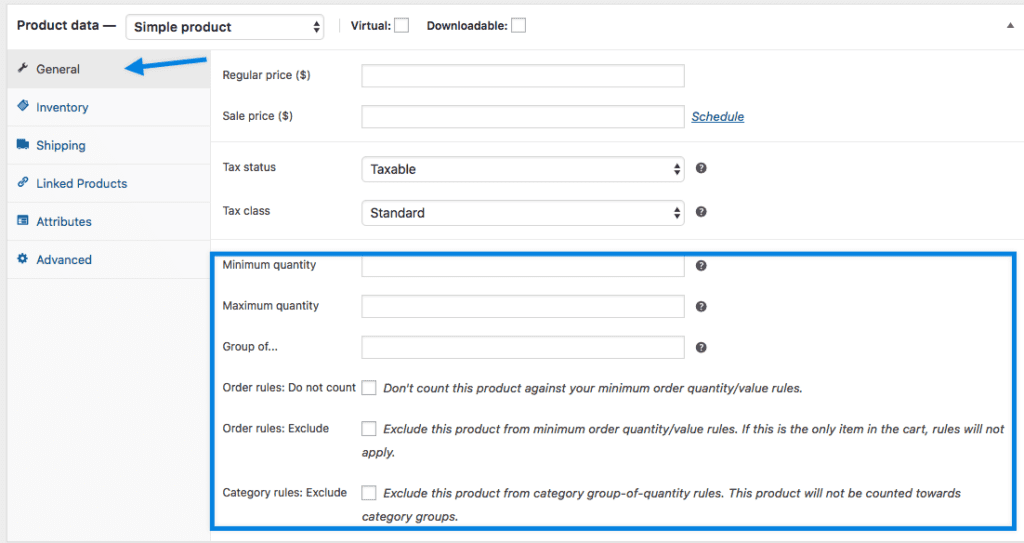
3.2. Like the order settings, these are all optional. Numeric values should be whole numbers.Minimum quantity – Customer must purchase more than this amount.
Maximum quantity – Customer must purchase less or equal to this amount.
Group of… – Enter a quantity to only allow this product to be purchased in groups of X
Order rules: Do not count – Exclude orders from the counts of the above per-order rules.
Order rules: Exclude – Exclude from the per-order rules entirely.
Category rules: Exclude – Exclude from category group-of-quantity rules.
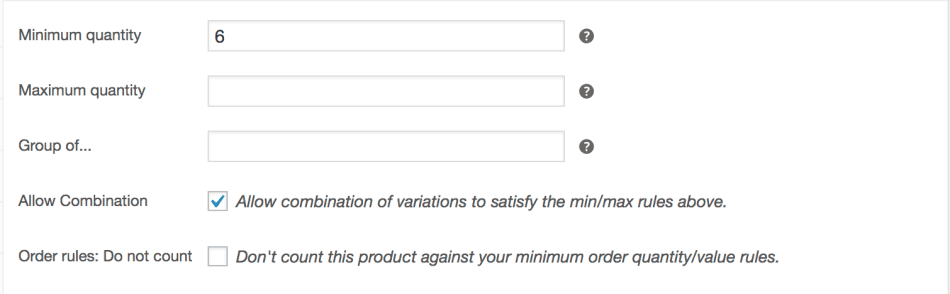
4. Variation-level Rules
4.1. Variations inherit the main product settings (above), however, you can also define them per variation. To enable the settings to appear per-variation, check the Min/Max box:
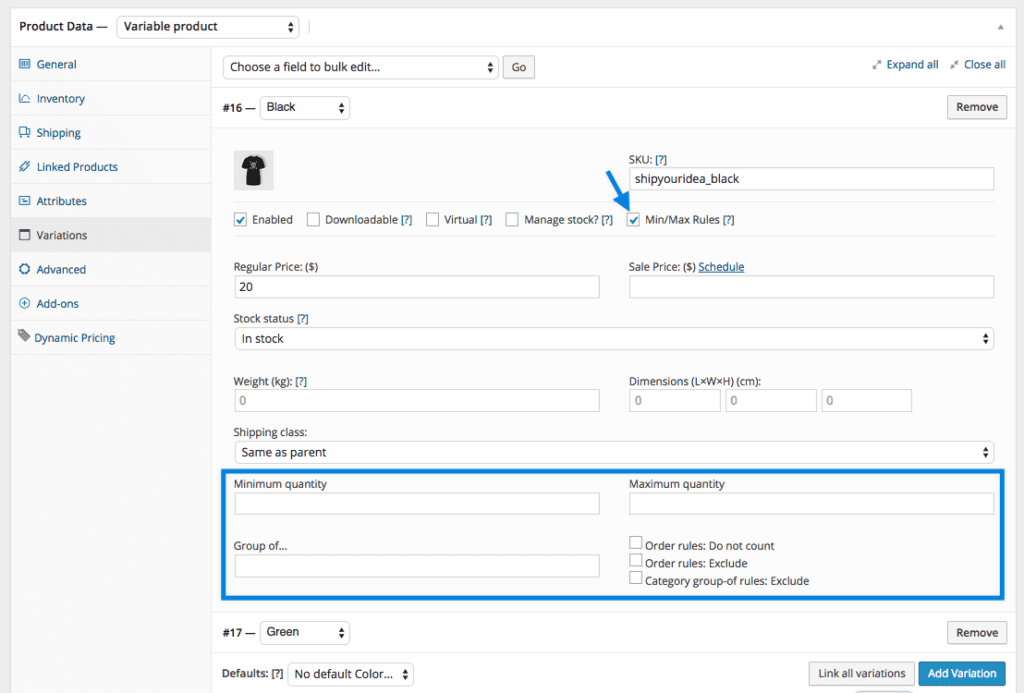
5. Category-level Rules
5.1. If you go to Products > Categories and edit a category, you can set the group of option. This lets you set up rules, such as “Customers must buy products in X category in groups of X only.”
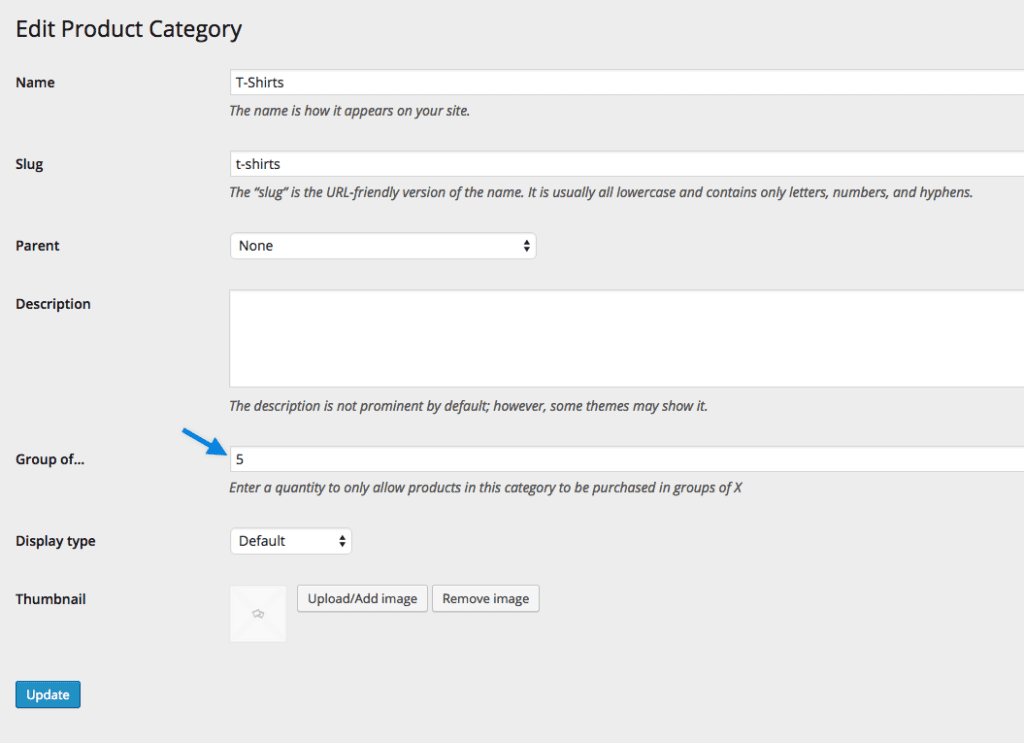
6. What the customer sees
6.1. The extension modifies the frontend in the following ways:
- When adding items to the cart, an error is shown if they met the maximum limit, and the item is not added to the cart.
- When using the quantity selectors on single product pages only, the quantity selector will increment (or decrement) in multiples as configured in the “Group of…” setting.
- When viewing the cart, errors are shown if any rules are not met.
