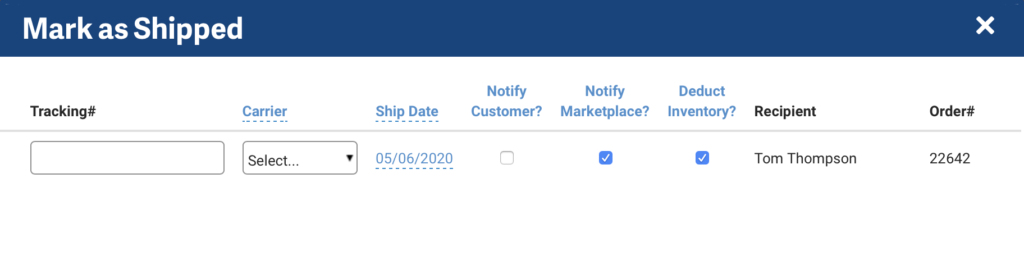1. Activate ShipStation
1.1. To activate your ShipStation Integration app, go to Settings > Apps > Shipping > Activate ShipStation.
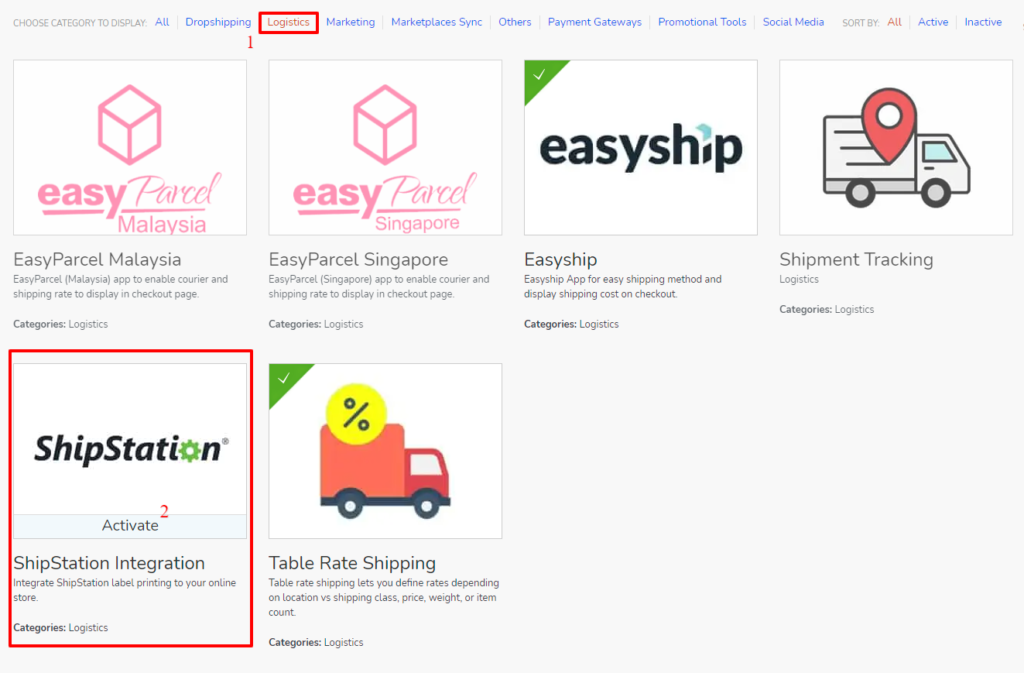
2. ShipStation Settings
2.1. To begin head to: Online Store > Settings > Integration > ShipStation.
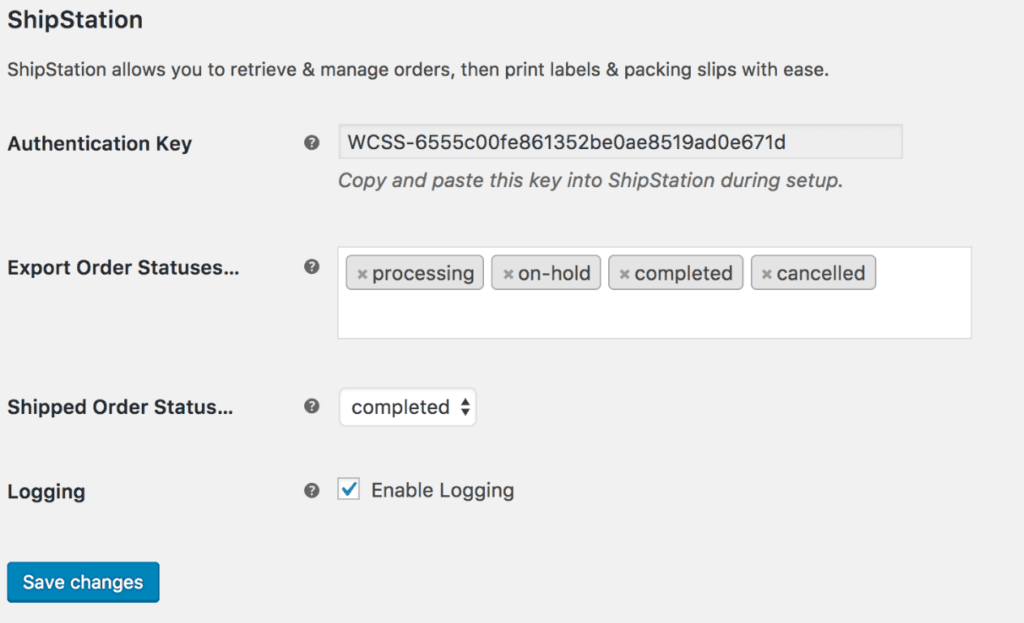
- Authentication Key – is the first thing you’ll see here. This is generated for you and can’t be changed here. It’s a unique key that you’ll use when connecting your store to ShipStation.
- Export Order Statuses – Select the WooCommerce orders with statuses you want sent to ShipStation. We recommend sending only orders that have been paid for, those being: Processing, Completed, and possibly On-Hold/Cancelled.
- Shipped Order Status – Next set the order status an order should be changed to once marked shipped in ShipStation. We recommend Completed as that usually means the order needs no further action.
Finally select Save changes.
3. Sign up with ShipStation
3.1. With the plugin setup we need to now connect your store to your ShipStation account. If you don’t have one yet, sign up for an account at ShipStation website.
If you’re an existing ShipStation user, you can find this at: ShipStation Account Settings > Selling Channels > Connect a store or marketplace.
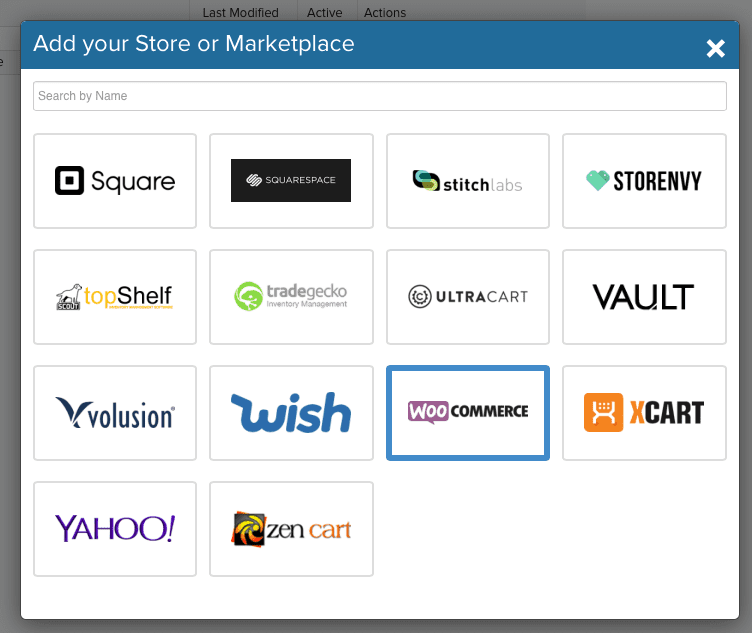
3.2. Then we’re ready to set up the connection between your online store and ShipStation account. Enter the Auth Key found on your site at: Online Store > Settings > Integration > ShipStation. This is a unique key generated by the plugin and allows ShipStation to securely connect to your store.

3.3. Next enter your Store URL as this tells ShipStation where to check for this specific Auth Key. Select ‘Test Connection’ and Finish.
4. Shipped Orders
4.1. When marking an order shipped via ShipStation there is an important checkbox to select. Be sure to select/enable the “Notify Marketplace?” checkbox. This is required so ShipStation notifies your online store which then does the following in your online:
- Changes the order status to your Shipped Order Status (which is typically Completed)
- Adds a customer note with carrier and tracking information.