Coupons are a great way to offer discounts and rewards to your customers, and can help promote sales across your shop.
If you want to use coupons with SmartSeller, you first need to enable them. Go to: Online Store > Settings > General and tick the checkbox to Enable the use of coupons. Then Save Changes.
1. Adding a Coupon
1. On your dashboard, go to Online Store > Coupons.
2. Click on Add coupon.
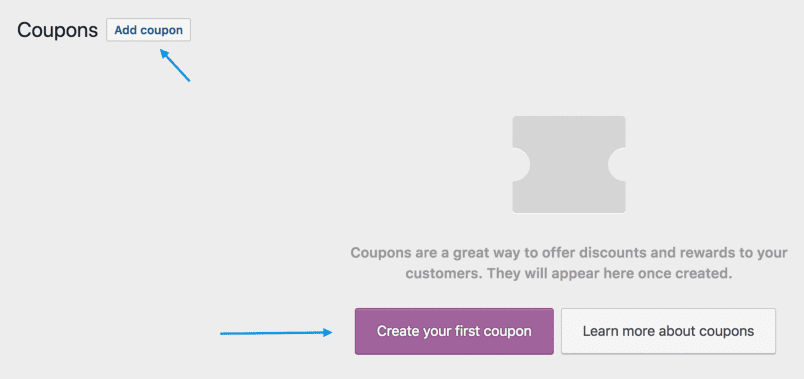
3. Once you’re in the Add New Coupon page, enter these fields”
- Coupon code – Code used by customer to apply the coupon. Must be unique as it’s used as an identifier. (each coupon cannot have the same coupon code)
- Description (optional) – Info about the coupon.
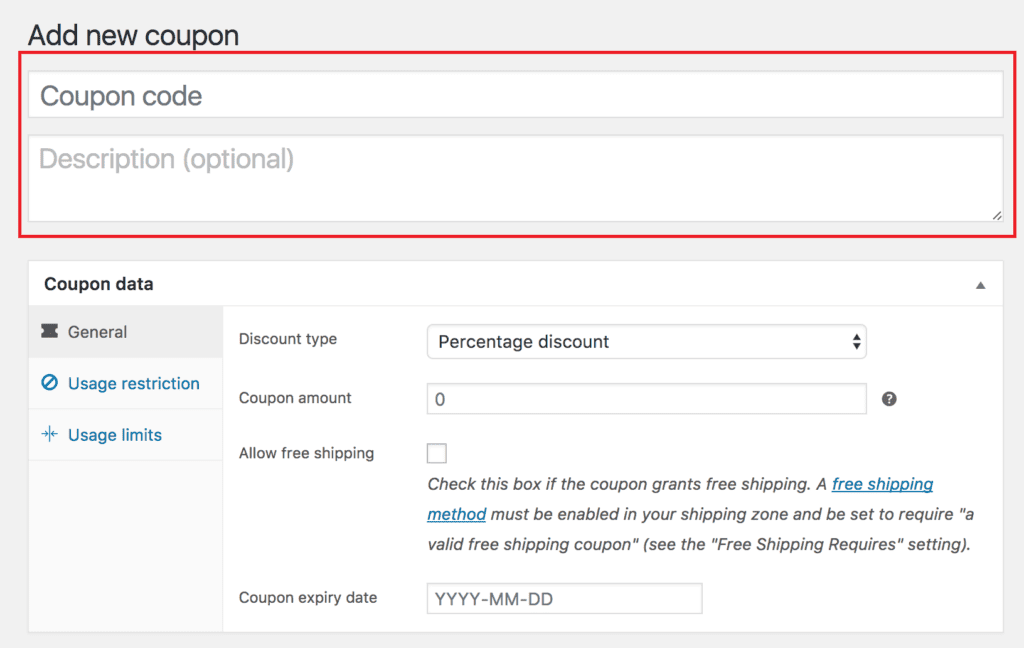
4. Under Coupon Data, there are three sections you can use to add restrictions and limits for the coupon: General, Usage Restriction, and Usage Limits.
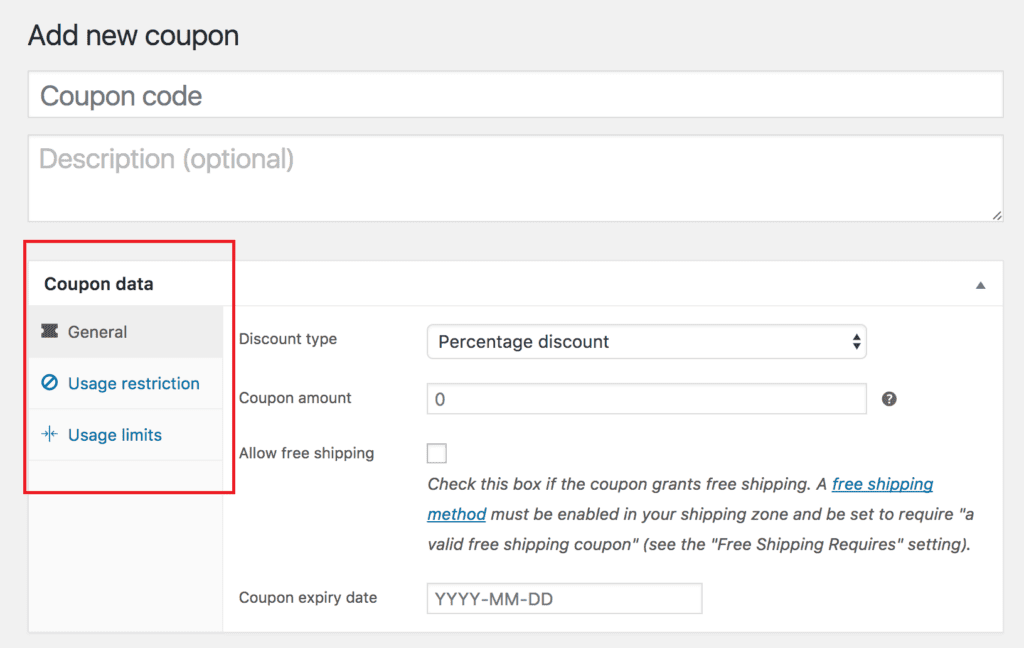
Coupon Data: General
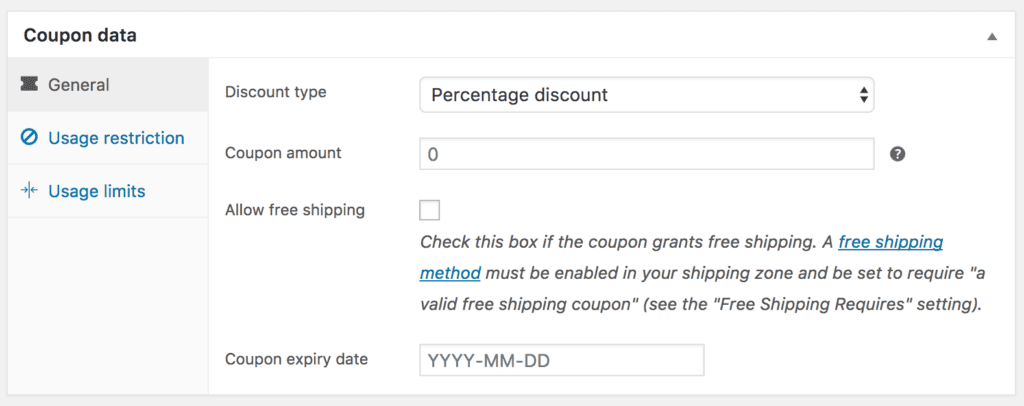
- Discount type :
- Percentage discount – A percentage discount for selected products only. For example, if the cart contains three (3) t-shirts @ $20 each = $60, a coupon for 10% off applies a discount of $6.
- Fixed cart discount – A fixed total discount for the entire cart. For example, if the cart contains three (3)  t-shirts @ $20 each = $60, a coupon for $10 off gives a discount of $10.
- Fixed product discount – A fixed total discount for selected products only. Customer receives a set amount of discount per item. For example, three (3) t-shirts @ $20 each with a coupon for $10 off applies a discount of $30.
- Coupon amount – Fixed value or percentage, depending on discount type you choose. Entered without a currency unit or a percent sign, which are added automatically, e.g., Enter ’10’ for £10 or 10%.
- Allow free shipping – Removes shipping cost when coupon is used. Requires Free Shipping to be enabled.
- Coupon expiry date – Date the coupon should expire and can no longer be used. Expiry happens at 12:00 am or 00:00 on the date chosen. If you want a coupon to be valid through Christmas Day but invalid the moment Christmas is over, set the expiration date to YYYY-12-26 as it will expire on YYYY-12-26 00:00. It uses your site’s time zone setting at Settings > General > Timezone.
Coupon Data: Usage Restriction
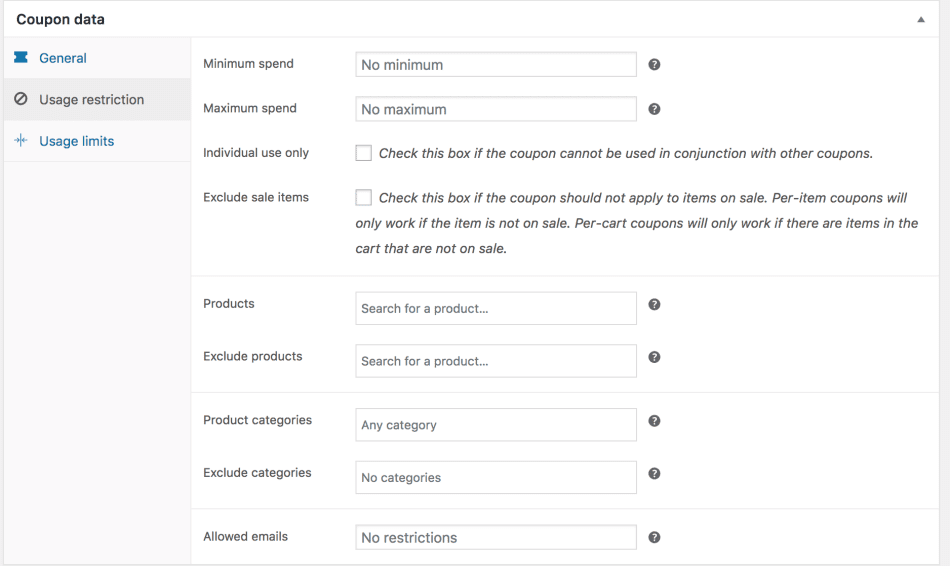
- Minimum spend – Allows you to set the minimum subtotal needed to use the coupon. Note: The sum of the cart subtotal + tax is used to determine the minimum amount.
- Maximum spend – Allows you to set the maximum subtotal allowed when using the coupon.
- Individual use only – Tick the box if you don’t want this coupon to be used in combination with other coupons.
- Exclude sale items – Tick the box if you don’t want this coupon to apply to products on sale. Per-cart coupons do not work if a sale item is added afterward.
- Products – Products that the coupon will be applied to, or that need to be in the cart in order for the “Fixed cart discount†to be applied.
- Exclude products – Products that the coupon will not be applied to, or that cannot be in the cart in order for the “Fixed cart discount†to be applied.
- Product categories – Product categories that the coupon will be applied to, or that need to be in the cart in order for the “Fixed cart discount†to be applied.
- Exclude categories – Product categories that the coupon will not be applied to, or that cannot be in the cart in order for the “Fixed cart discount†to be applied.
- Allowed Emails/Email restrictions – Email address or addresses that can use a coupon. Verified against customer’s billing email. SmartSeller allows you to include a wildcard character (*) to match multiple email addresses, for example, `*@gmail.com` would make any gmail address.
Coupon Data: Usage Limits
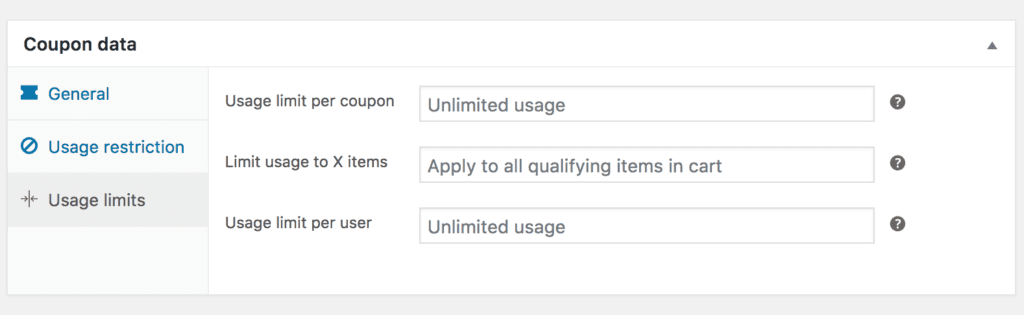
- Usage limit per coupon – How many times a coupon can be used by all customers before being invalid.
- Limit usage to X items – How many items the coupon can be applied to before being invalid. This field is only displayed if there is one or more products that the coupon can be used with, and is configured under the Usage Restrictions. (Note: Option is only available if you are creating a Product Discount coupon.)
- Usage limit per user – How many times a coupon can be used by each customer before being invalid for that customer.
Once you’ve configured all settings, select Publish and your coupon is ready to use.
2. Sending coupons
Once coupons are published, go ahead and make available to customers: Copy the title and send, advertise it via email, social media and onsite banners.
3. Applying Coupons to Orders
Coupons can be added to (or removed from) orders in the Edit Order screen. Orders must be unpaid and you need to know the coupon code you wish to apply.
To add or remove coupon from an order, go to Online Store > Orders > Select the order > Scroll to Product Section.
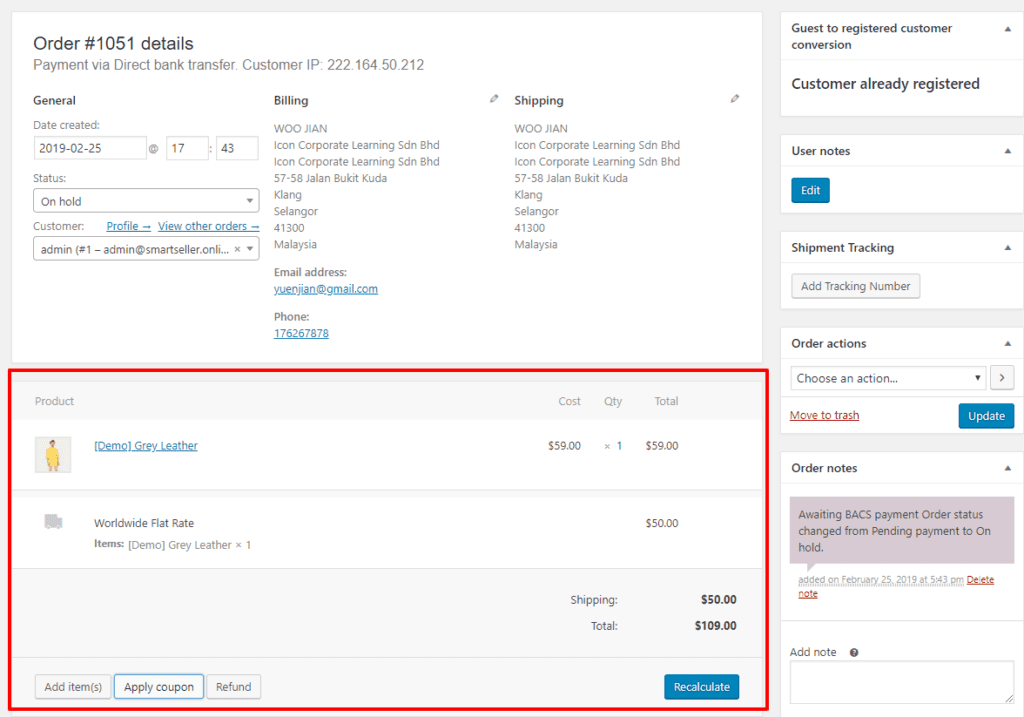
For advanced coupons system, please activate our Smart Coupons app. Smart Coupons provide a more powerful all-in-one coupons solution for discount coupons, vouchers, gift certificates, store credits, rewards, and more…
Click Here to know about Smart Coupons.
