1. Activate SenangPay
1.1. To activate your SenangPay app, from your dashboard menu, go to Apps > Payment Gateways > Activate SenangPay.
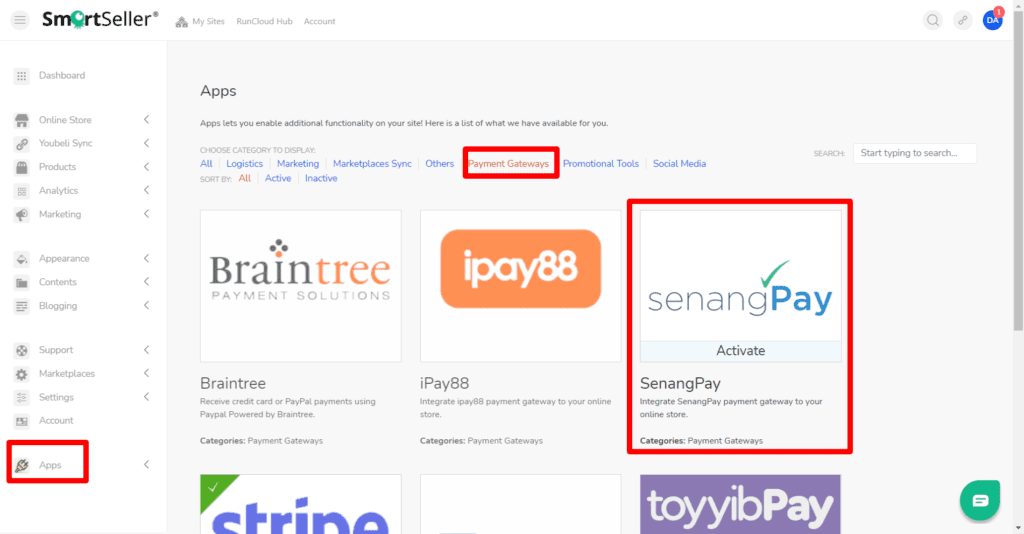
1.2. Once the SenangPay App is activated, on dashboard go to Online Store > Settings > Payments > Enable SenangPay.
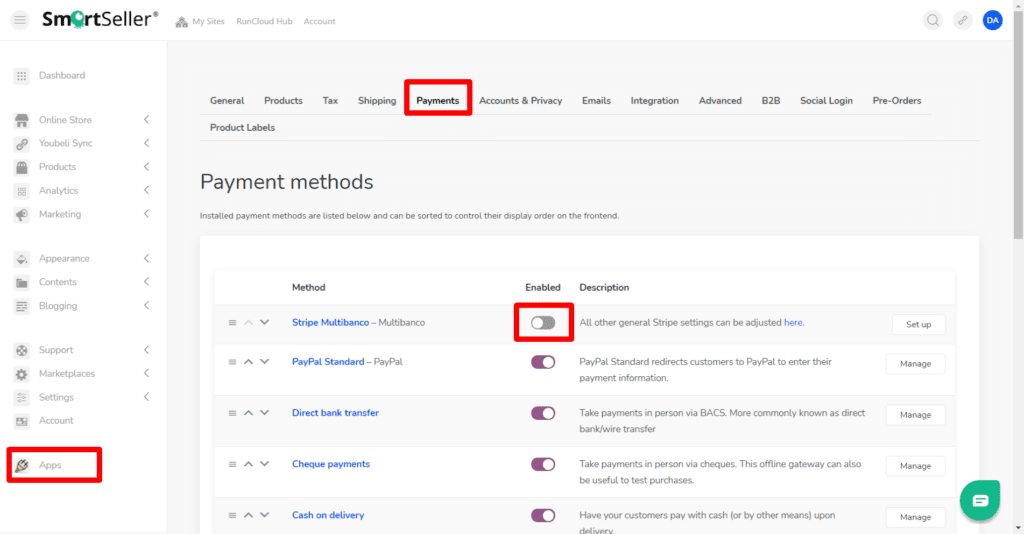
2. SenangPay Account
2.1. Login to your SenangPay account.
2.2. Go to Menu > Settings > Profile.
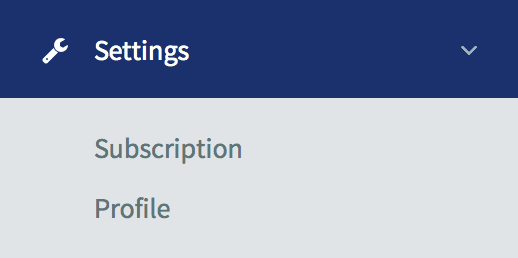
2.3. Scroll down the page until you see the “Shopping Cart Integration Link†section.
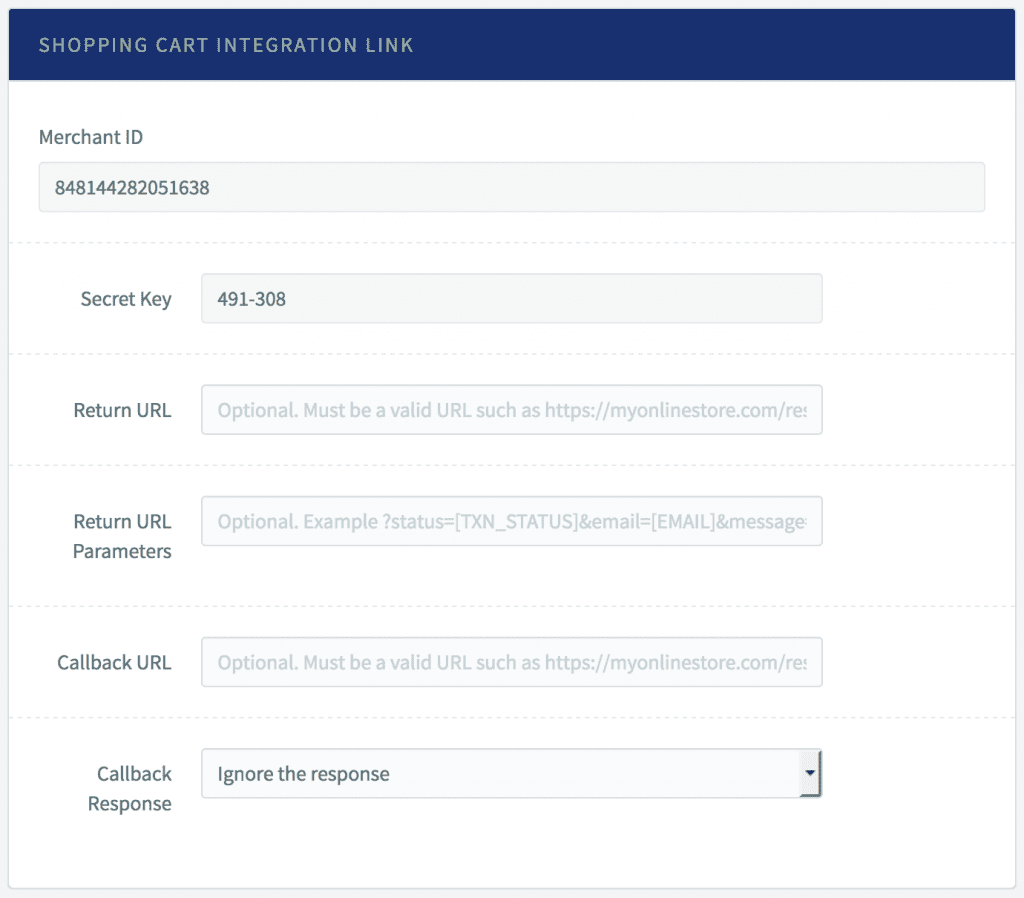
2.4. Copy the “Merchant ID†number and the “Secret Key†number.
5. Then you will need to fill in the return URL. This is the URL where senangPay will redirect the buyer after the payment has been processed. The URL can be any of your site’s URL:
For example http://your_domain.com/checkout/ to redirect the customer to “my account†page after payment.
6. Please set the callback URL the same as your return URL such as http://your_domain.com/checkout/
7. Please set the Callback Response to “Ignore the responseâ€.
3. SenangPay App Settings
3.1. Once its enable, click on set up.
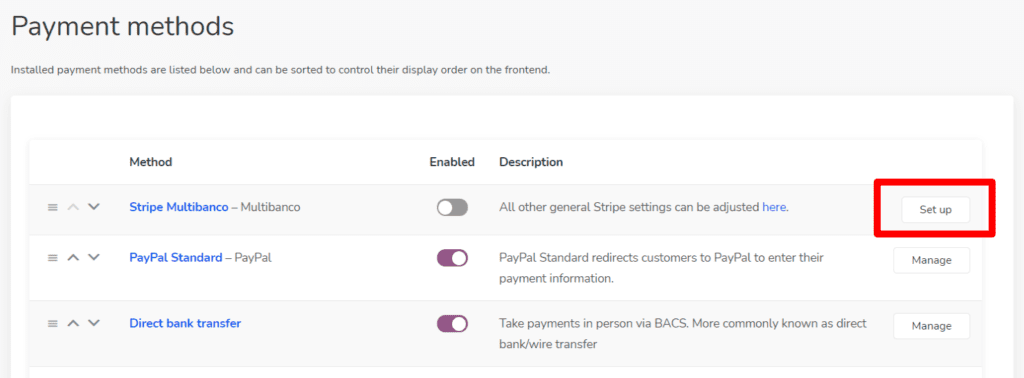
3.2. You should see a setting page as displayed below.
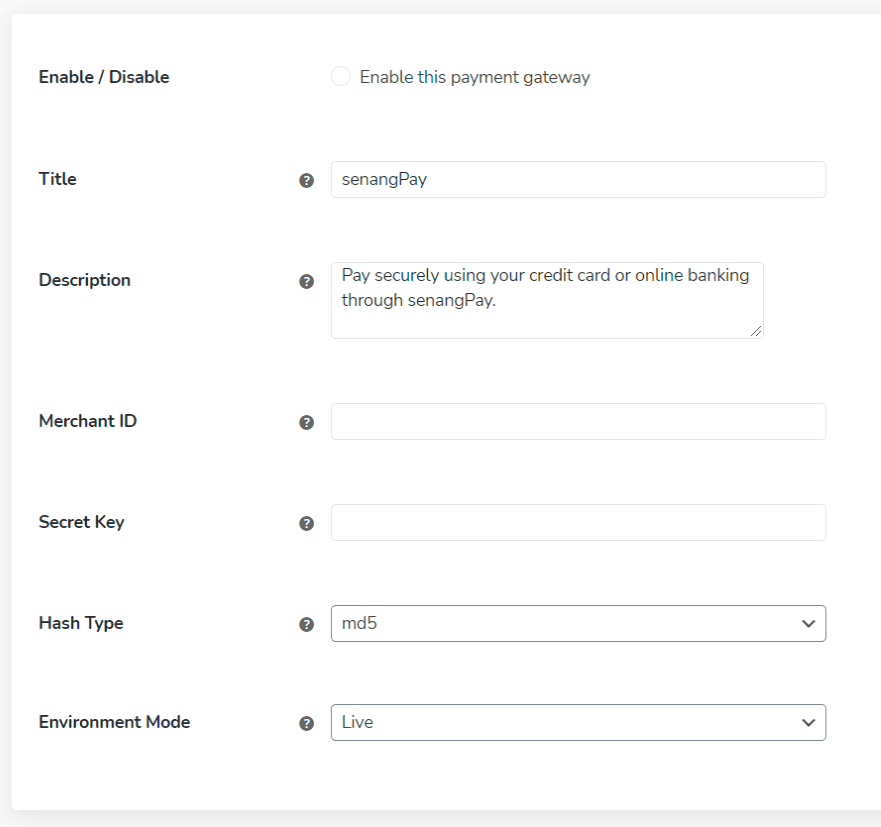
3.3. To enable senangPay Payment Gateway, tick on the checkbox.
3.4. Insert any preferred title on the title field.
3.5. Insert any preferred description on the description field.
3.6. Insert your “Secret Key†that you copied from your senangPay Dashboard.
3.7. Insert your “Merchant ID†that you copied form your senangPay Dashboard.
3.8. Next, click “Save Changesâ€.
