Direct Bank Transfer is a payment gateway that doesn’t require payment to be made online. Orders using Direct Bank Transfer are set On Hold until payment clears outside of SmartSeller Online Store.
You, as the store owner, should confirm that payments have cleared before processing orders in SmartSeller. It’s important to verify that you are paid before shipping an order and marking it Complete.
1. Activate Direct Bank Transfer
1.1 By default, Direct Bank Transfer is already activated in SmartSeller Online Store. All you need to do is enter your bank information and enable the feature.
1.2. On dashboard, go to Online Store > Settings > Payments > Enable Direct Bank Transfer.
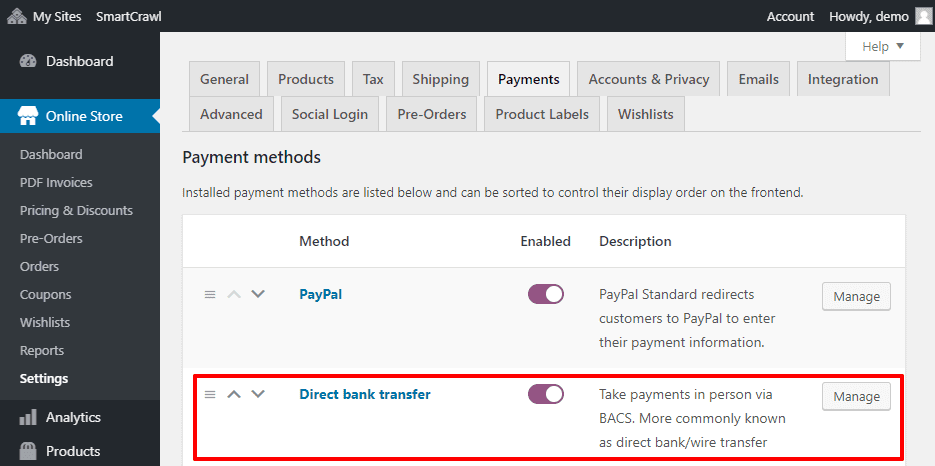
2. Direct Bank Transfer Settings
2.1. On Payment Gateways setting page, click “Manage†on Direct Bank Transfer.
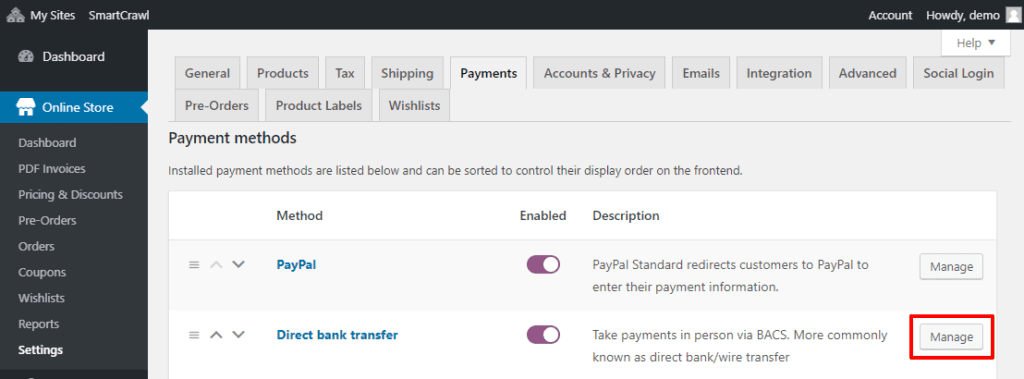
2.2. Configure your settings:
- Enable/Disable – Enable to use. Disable to turn off.
- Title – Choose the title shown to customers during checkout
- Description – Add info shown to customers if they choose Direct Bank Transfer.
- Instructions – Explain how to make payment to your bank account(s).
- Account Details –  Enter account name and number, bank name, routing number, IBAN and/or SWIFT/BIC numbers shown to customers on the Order Received page and in Order emails after checking out.
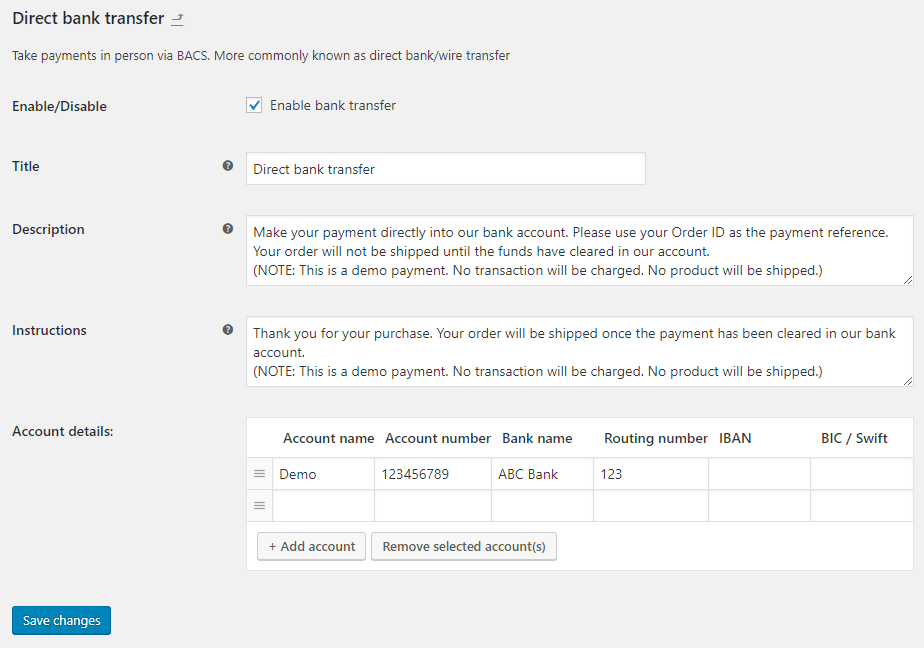
2.3. Save changes.
