This app allows you to set product labels at targeted groups of products, or at single products. Adding these labels can increase the Click Through Rate (CTR) to a product. The labels are good to give an extra description or promotion for a product (for example; display that a product has Free Shipping).
Global Labels Setup
Setting up Global labels can be useful if you have multiple products that you want to have a specific label on, of if the product you want to target can vary from time to time.
Go to: Online Store > Settings > Product Labels to start configuring global labels.
On this page you can :
- Enable / Disable product labels globally.
- Show / Hide product labels on product detail page.
- Add, delete and edit product labels.
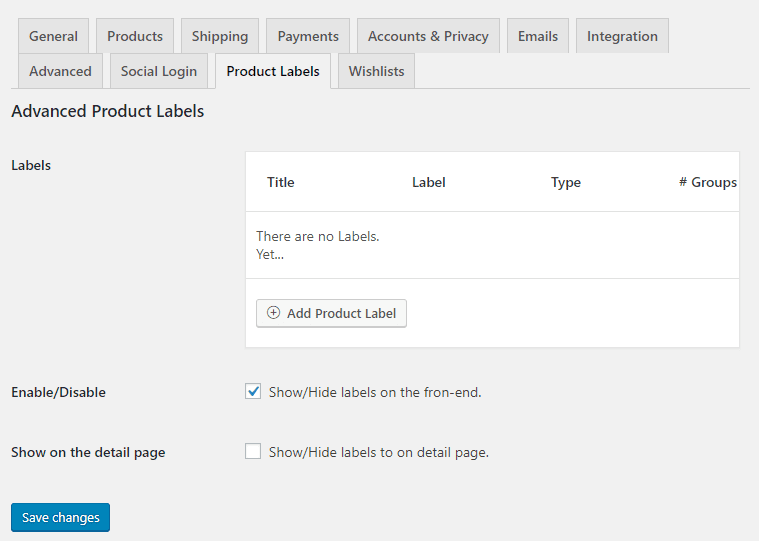
To Create a new product label, click on “Add Product Label“.
Enter your Label Title on the top.
At the first options box you can set different conditions / condition groups. A product must match all the given conditions in at least one of the condition groups to display the label. In the screenshot above the is one condition in one condition group, in the screenshot below, there are two condition groups with each two conditions.
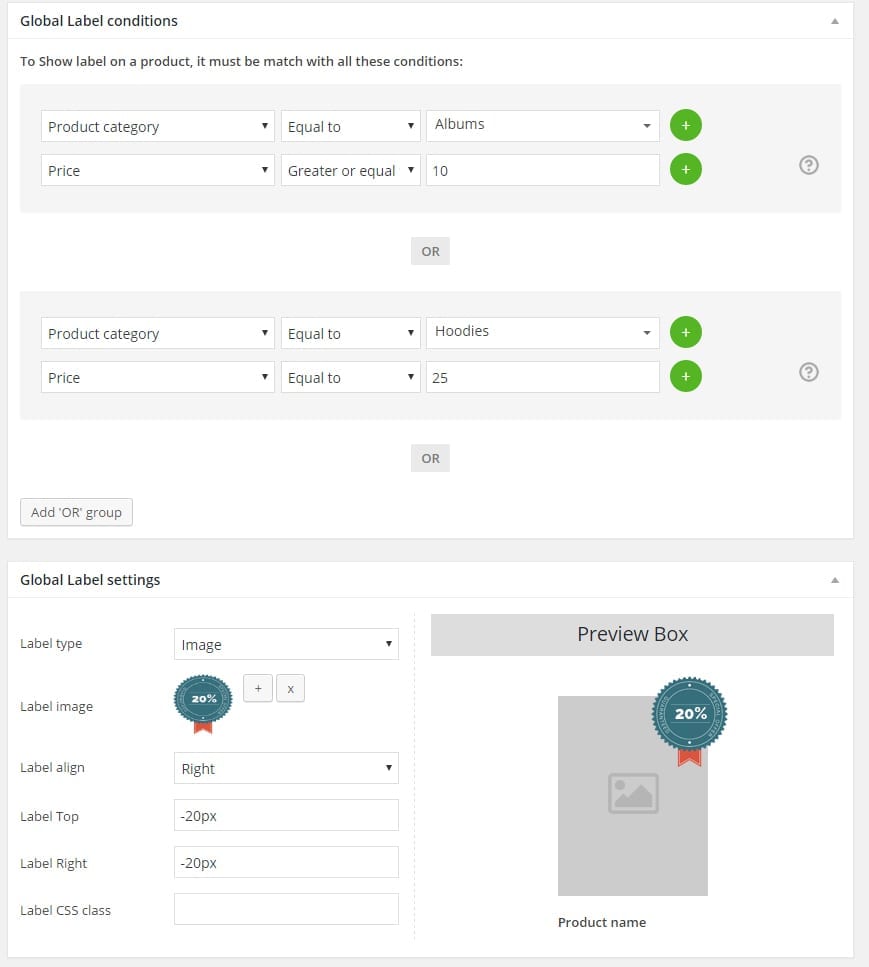
You can make special rules for each label. Our conditions are contain:
- Conditions: Product category, Product, Product type, In sale, Best sellers, Product age.
- Attributes: Price, Sale price, Stock status, Stock quantity, Shipping class, Tag, Total sales, Featured product.
You can create condition group to have more flexibility on rule definition by clicking on “add or group” button.
Single Product Label Setup
Setting up single product label is available on the “Product Data” section of the selected product.
This setting can be found at Products > Edit product > Scroll down to Product Data Section.
In this page, you can hide the global label by ticking “Disable Global Labels” 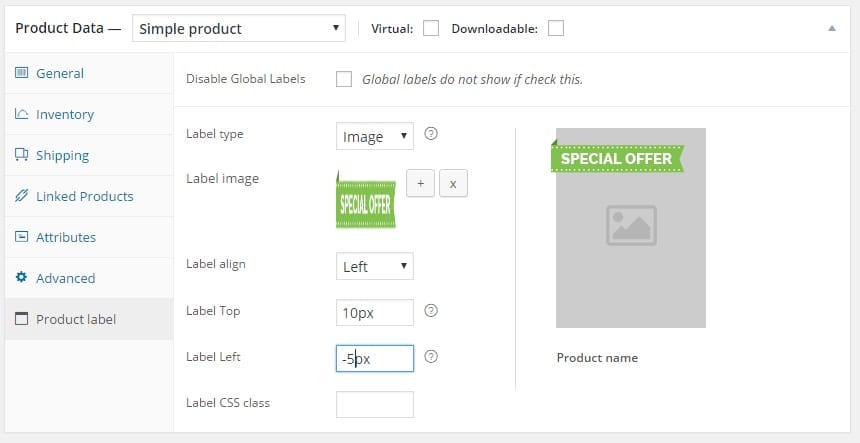
Product Label Settings
The following settings are both available in the global and single product setting area.
- Label type: There are three label types (Label, predefine Shape and Image)
- Label: Show label above product title.
- Label shape: You can select one predefine shape between 11 shapes. (circle, oval, square, ribbon and more)
- Label image: Choose an image from your image library.
- Label text: The text that show over label.
- Label style: The style/color of the label.
- Label alignment: Alignment of the label (left, right and center alignment)
- Label top: This is to allow you to adjust the label position for top area. (eg., you can put 10px, -10px or 10%)
- Label right: This is to allow you to adjust the label position for right area. (eg., you can put 10px, -10px or 10%)
- Label left: This is to allow you to adjust the label position for left area. (eg., you can put 10px, -10px or 10%)
- Label margin-left: Margin-left position of label for center position alignment.
- Label css class: this allows you to custom your css coding of the label.
